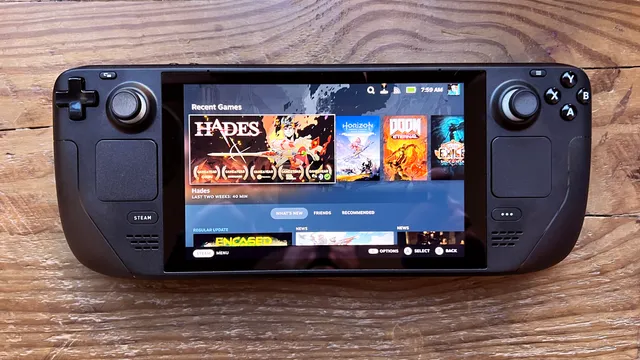How to Solve: VALORANT Stuck on Loading Screen

VALORANT is a popular tactical shooter game that pits two teams of five players against each other in various modes and maps. However, some players may encounter a frustrating issue where the game gets stuck on the loading screen and prevents them from joining the match. This issue can be caused by various factors, such as network problems, corrupted game files, outdated drivers, or incompatible settings. In this article, we will provide some possible solutions to fix the VALORANT stuck on loading screen issue.
Possible Solutions for VALORANT Stuck on Loading Screen
Before you try any of the solutions below, make sure that the VALORANT servers are not undergoing maintenance or facing any issues. You can check the server status on the Riot Games Service Status page or the Twitter account of Riot Games Support. If the servers are fine, you can proceed with the following methods:
- Restart VALORANT and your PC. Sometimes, a simple restart can fix many issues by clearing the cache and refreshing the system. Try closing VALORANT and restarting your PC, then launch the game again and see if the issue is resolved.
- Update your graphics driver. An outdated or faulty graphics driver can cause various problems with your game performance and compatibility. To ensure that your graphics card can run VALORANT smoothly, you should update your graphics driver to the latest version. You can do this manually by visiting the manufacturer’s website and downloading the correct driver for your model and operating system, or you can use a driver updater tool to do it automatically for you.
- Reinstall VALORANT and Riot Vanguard. VALORANT requires Riot Vanguard, an anti-cheat system, to run properly. If either of them has some corrupted or missing files, it can prevent the game from loading. To fix this, you can try reinstalling both VALORANT and Riot Vanguard. To do this, follow these steps:
- Press the Windows logo key and R at the same time to open the Run dialog box.
- Type appwiz.cpl and click OK to open the Programs and Features window.
- Locate VALORANT and Riot Vanguard from the list of installed programs, and double-click on them to uninstall them one by one.
- Follow the on-screen instructions to complete the uninstallation process.
- Download and install VALORANT and Riot Vanguard from the official website.
- Launch the game and check if the issue is fixed.
- Delete the manifest files. Manifest files are files that contain information about the resources that the game needs to load, such as fonts, DLLs, etc. If these files are corrupted or misconfigured, they can cause the game to get stuck on the loading screen. To delete the manifest files, follow these steps:
- Open File Explorer and navigate to the folder where you installed VALORANT. The default location is C:\Riot Games\VALORANT\live.
- Select the two files named manifest_debug and manifest_no_load and delete them.
- Launch the game and check if the issue is fixed. The game will automatically create new manifest files when you start it.
- Run the game as an administrator. Sometimes, the game may not have enough permissions to access some system files or resources, which can cause the loading issue. To grant the game higher permissions, you can try running it as an administrator. To do this, follow these steps:
- Right-click on the VALORANT icon on your desktop and select Properties.
- Click on the Compatibility tab and check the box next to Run this program as an administrator.
- Click on Apply and OK to save the changes.
- Launch the game and check if the issue is fixed.