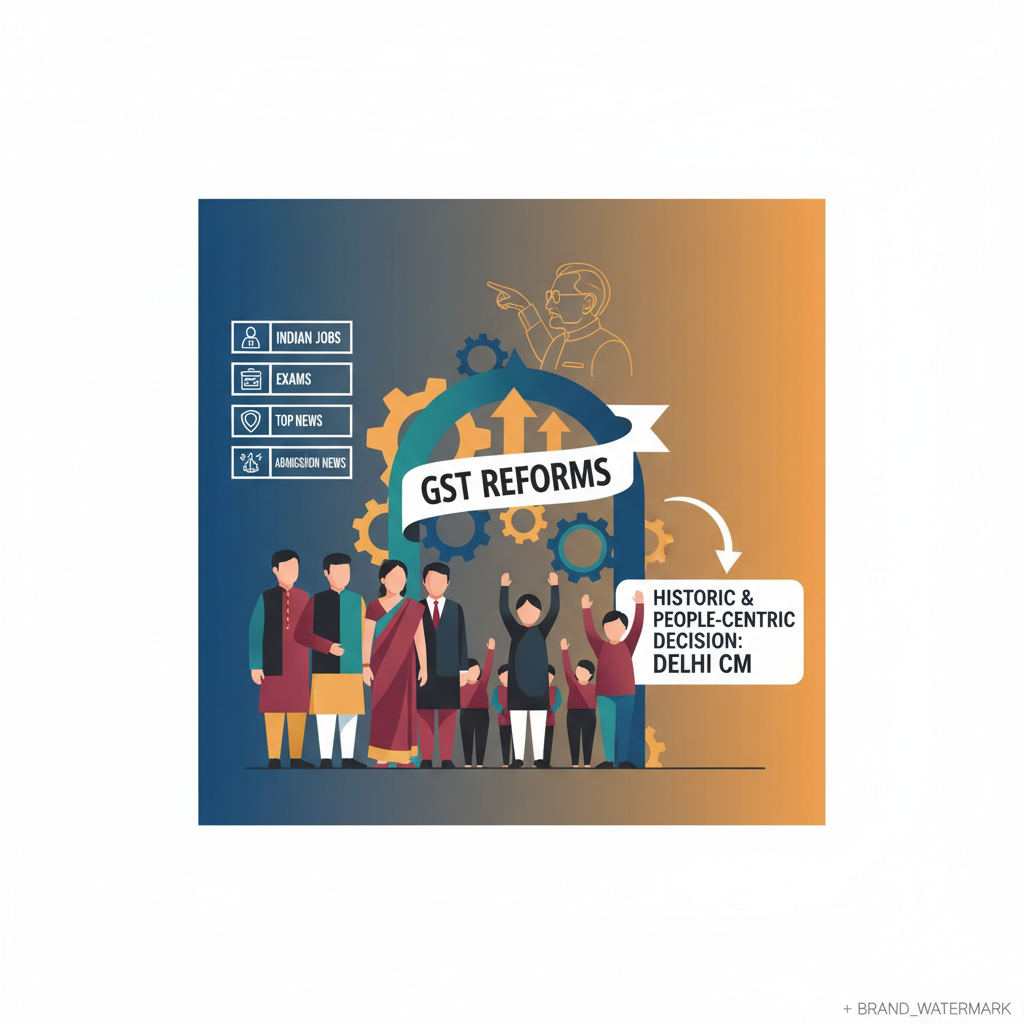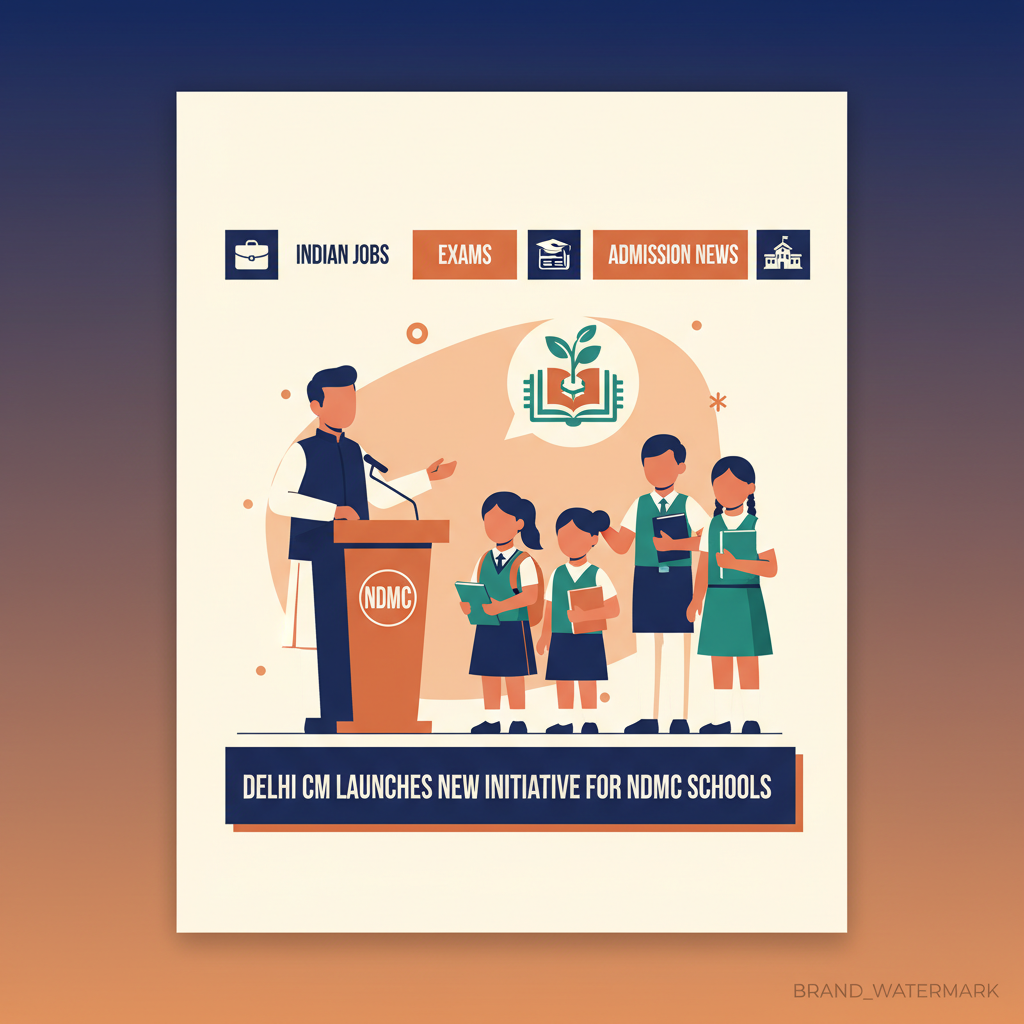How to Uninstall VALORANT: Here is the Step by Step Guide
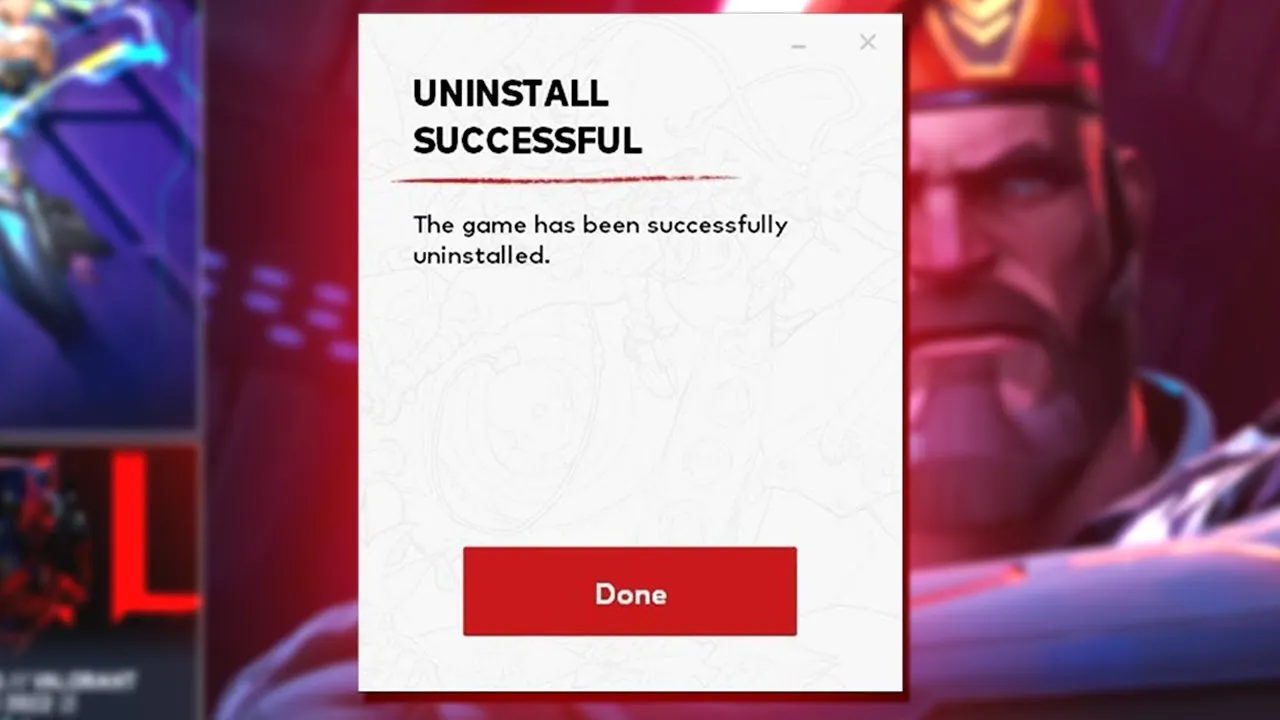
VALORANT is a popular first-person shooter game developed by Riot Games. However, if you want to uninstall VALORANT from your PC for any reason, you might encounter some difficulties. This is because VALORANT comes with an anti-cheat software called Vanguard, which prevents you from deleting the game normally. In this article, we will show you how to uninstall VALORANT and Vanguard in a few simple steps.
Step 1: Exit Vanguard
Before you can uninstall VALORANT, you need to exit Vanguard, the anti-cheat software that runs in the background. To do this, follow these steps:
- Locate the Vanguard icon in the system tray, which is usually at the bottom right corner of your screen. The icon is red and looks like a shield.
- Right-click on the Vanguard icon and select Exit Vanguard from the menu that appears.
- A confirmation message will pop up, asking you if you want to turn off Vanguard. Click Yes to proceed.
Step 2: Uninstall VALORANT and Vanguard
Once you have exited Vanguard, you can uninstall VALORANT and Vanguard from your PC. To do this, follow these steps:
- Press the Windows key or click the Windows icon on your taskbar to open the Start menu.
- Type Add or remove programs in the search box and click on the result that appears.
- In the Apps & features window, scroll down to find VALORANT and Riot Vanguard in the list of programs. You can also use the search box to find them faster.
- Click on VALORANT and then click on the Uninstall button that appears. Follow the on-screen instructions to complete the uninstallation process.
- Repeat the same steps for Riot Vanguard and uninstall it as well.
Step 3: Restart Your PC
After you have uninstalled VALORANT and Vanguard, you should restart your PC to make sure that the changes take effect. To do this, follow these steps:
- Click on the Power icon on the Start menu and select Restart from the options that appear.
- Wait for your PC to reboot and log in to your account.
Step 4: Check for Leftover Files
Sometimes, uninstalling a program may leave some leftover files or folders on your PC. To make sure that you have completely removed VALORANT and Vanguard from your PC, you should check for any leftover files or folders and delete them manually. To do this, follow these steps:
- Open File Explorer and navigate to the following locations:
- C:\Program Files
- C:\Program Files (x86)
- C:\Users\YourUserName\AppData\Local
- C:\Users\YourUserName\AppData\Roaming
- Look for any folders or files related to VALORANT or Vanguard and delete them. You can also use the search box to find them faster.
- Empty your Recycle Bin to permanently delete the files or folders.
How to Reinstall VALORANT
If you change your mind and want to reinstall VALORANT on your PC, you can do so easily by following these steps:
- Go to the official VALORANT website and click on the Play Now button.
- Sign in to your Riot account or create a new one if you don’t have one.
- Download the VALORANT installer and run it on your PC.
- Follow the on-screen instructions to install VALORANT and Vanguard on your PC.
- Launch VALORANT and enjoy the game.